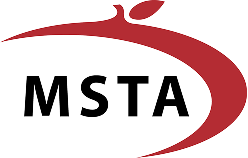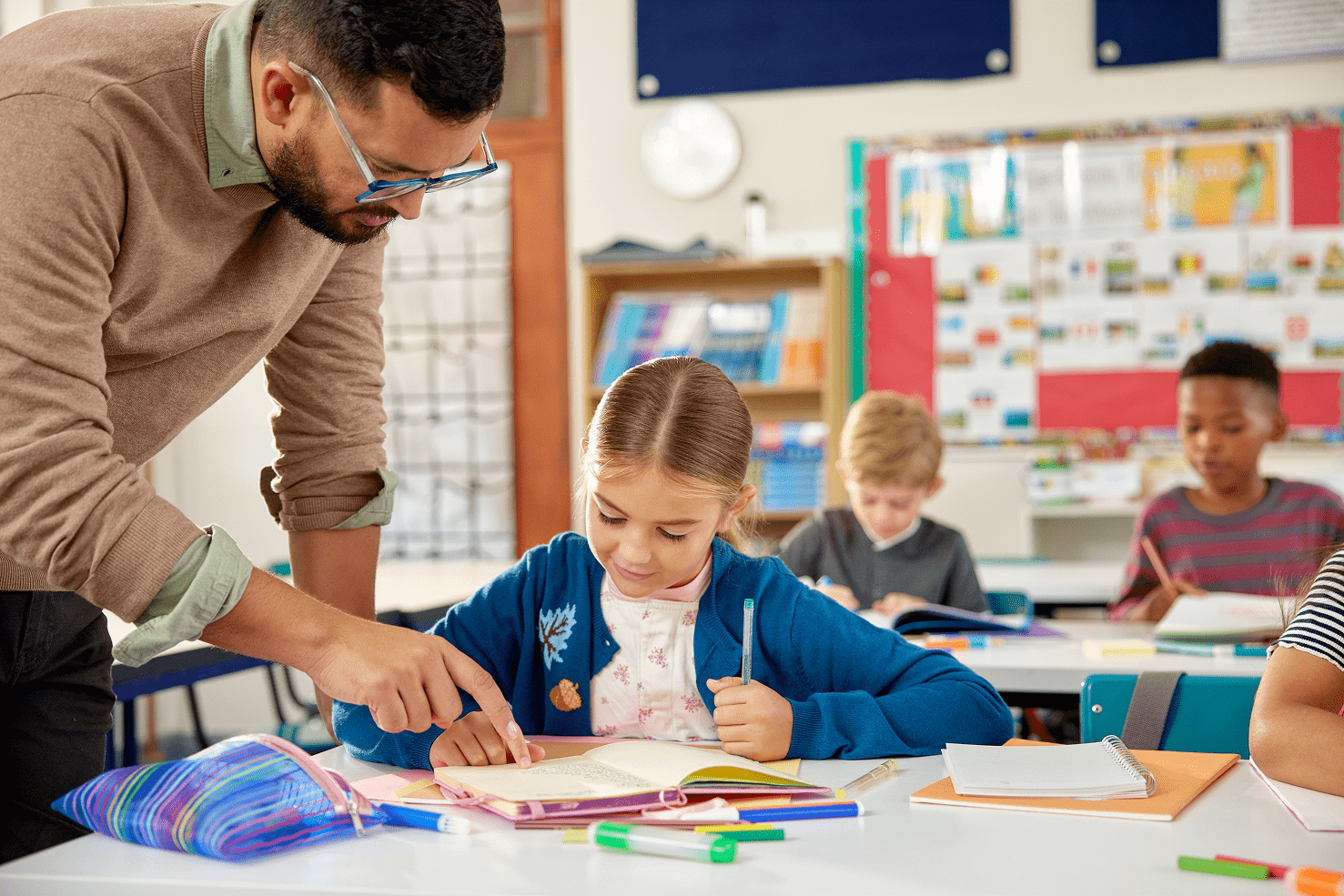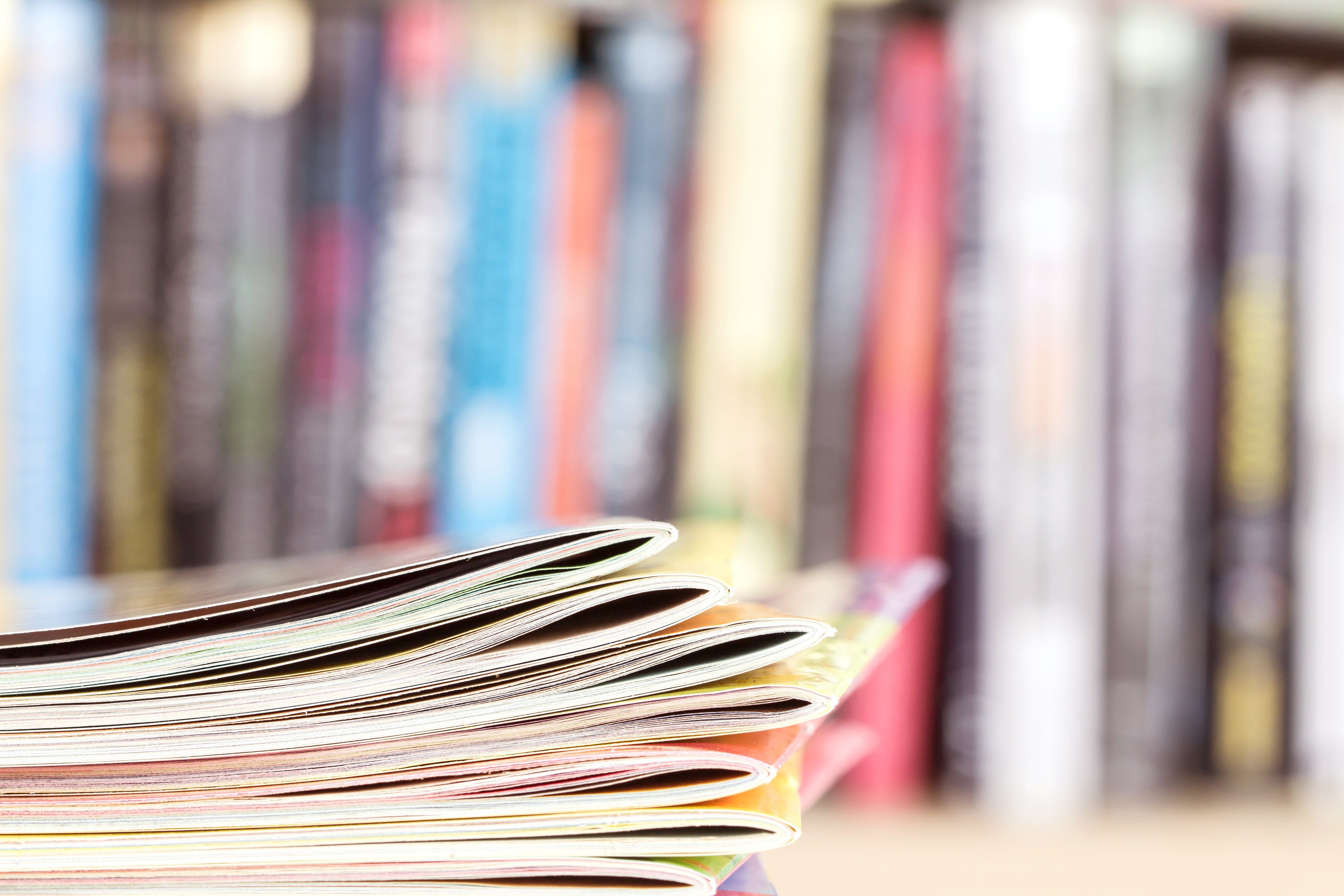Mastering Membership Management with Google Sheets: A Step-by-Step Guide for Streamlined Record-Keeping
Managing membership in a large school district can be overwhelming—especially when your data is scattered, inconsistent, or inaccessible to the people who need it most. By using Google Sheets effectively, you can create a shared, up-to-date system that keeps payroll, executive boards, and building reps on the same page.
Here’s how to set up and optimize a Google Sheets membership tracker to keep your records accurate, accessible, and actionable.
Step 1: Set Up Your Master Sheet
Begin with a clean Google Sheet and create column headers for all key membership fields—such as:
-
Name
-
Building
-
Job classification
-
Pay schedule (biweekly or monthly)
-
Membership type (full, associate, student, etc.)
-
Payment method (payroll deduct, self-pay, direct pay)
-
Membership status (current, expired, pending)
Tip: Consistency is critical. Assign one primary person to enter data to avoid errors and inconsistencies.
Step 2: Share Access Strategically
-
View-only for most users, like building reps.
-
Edit access only for trusted collaborators, such as a payroll officer.
-
Share with payroll so they can flag staff changes (retirements, resignations) quickly.
Step 3: Use Conditional Formatting
Conditional formatting allows you to visually code your sheet for quick reference.
Examples:
-
Highlight “Full” in green, “Associate” in yellow, “Student” in blue.
-
Use color to indicate payment method or membership status.
This lets you spot trends or missing data at a glance.
Step 4: Create Building-Level Views
For privacy, building reps don’t need to see members from other buildings. You can:
-
Filter the master sheet by building and share as view-only.
-
Or copy filtered data into a new spreadsheet using the
IMPORTRANGEfunction:
=IMPORTRANGE("Spreadsheet_URL","Master!B3:O")
Be sure to include the tab name and column range.
Step 5: Automate Totals and Tracking
Add formulas to count total members, calculate dues, or show current vs. expired memberships.
This is especially helpful when determining delegate counts or identifying members to contact for renewals.
Step 6: Verify Contact Information
Incorrect or outdated email addresses can cause members to miss renewal notices or benefits.
-
Regularly confirm emails are current.
-
Watch for outdated domains from former providers (e.g., old Fidelity addresses).
-
Encourage members to provide both school and personal emails.
Step 7: Handle Late or Lapsed Memberships
If a member’s payment stops mid-year, reach out promptly to arrange completion. This prevents dues delays and avoids benefit gaps.
Step 8: Offer Flexible Payment Options
If possible, set up modern, cashless payment methods like Venmo or Square, tied to your organization’s official account—not an individual’s. Even if there’s a small transaction fee, it can mean the difference between securing or losing a membership.
Step 9: Maintain Yearly Updates
Work with payroll each year to review the process. Adjust categories, payment options, or fields to match current needs.
The Bottom Line:
A well-structured Google Sheet isn’t just a record—it’s a live, collaborative tool that helps you track, retain, and grow your membership with less stress. By pairing consistent processes with Google’s sharing and automation features, you can ensure your data is accurate, accessible, and ready when you need it.
 Login
Login
 MSTA Regions
MSTA Regions
 Search
Search
 Contact Us
Contact Us